
You know that the success of your email marketing campaign can be determined equally by what you send as it is by how you send it. Because of this, our EZ Template Editor offers publishers vast capabilities when it comes to customizing their email templates. Changing colors, fonts, layout of the content, social icons, social channels, all can be easily edited with a few clicks.
However, for more advanced editing options, we also offer the Advanced Template Editor (ATE). Switching to this template allows enhanced customization using our FeedBlitz Template Tags and full access to the underlying HTML coding.
What happens when I switch to the Advanced Template Editor?
We recommend getting as much of your styling and social preferences set while working in the EZ Template Editor. This will reduce the amount of code edits you'll need to make after switching to the Advanced Template Editor. Once you have a majority of the information set, select the orange button towards the upper right corner of your screen which reads "Switch to Advanced Template Editor." You will then see the following screen:

The Advanced Template Editor mimics the dashboard of many popular content management systems. Below editing buttons, you will see the rich visual text editor with your FeedBlitz Template Tags. Should you prefer to work with HTML, you can do so by selecting the Source button in the upper left corner of the editor.
Pro Tip: We recommend keeping a test list for template edits when working with the ATE. Once you are satisfied with your edits and have tested them on your own email accounts to ensure they render as expected, then copy your changes into your active list.
As with the EZ Template Editor, you can save and access prior drafts and versions of your template, which makes it easy to back-track your changes. If using multiple mailing lists or Autoresponders and you would like for them all to use the same template, simply check the box at the top of the editor making the template the Master Template.
The ATE also easily allows you to insert custom field information you have gathered such as a subscriber's first name. Select the Custom Field tab and you will see a list of your custom fields, along with the appropriate Template Tag to use in order to insert them into your mailings.
What are Template Tags?
FeedBlitz Template Tags are used to tell the FeedBlitz platform when it should add specific information or take actions building your mailing.
The most common template tags you will see are:
-
<$BlogPosting$> - This tag notes the beginning of your blog post section. There will be two of these tags (opening and closing the section) and any information listed between these tags will be true for any blog posts in your mailing. If your mailing contains more than one post, all of the elements between these tags will repeat for each post insertion.
-
<$BlogItemTitle$> – The title of your blog post.
-
<$BlogItemBody$> – The body of your blog post.
-
<$BlogItemURL$> – An automatically generated link to the post. You won't see this tag unless you use the link tool to create a hyperlink.
-
<$BlogNoLandingPage$> – This tag comes in pairs and prevents any content found between them from appearing on default FeedBlitz pages such as subscription confirmation pages and opt-out completion.
When working with the ATE, the style of the Template Tags will be applied to the content they insert into the mailing. (Think: font, size, color, placement, etc.) You can find a full list of tags by selecting the Template Tags tab at the top of your Advanced Template Editor.
Adding Content in the Advanced Template Editor
Many of our publishers enjoy adding a personalized note to the email subscribers in a weekly or monthly newsflash on demand mailing. To do this, we recommend having a separate list for your summary mailings. You can clone the original mailing list, which copies your current template, then work within the Advanced Template Editor to add this space for content. Our Support Team can assist you with this if you have any questions along the way.
This is also applicable if you wish to add a note after the content of your mailing. You can see how we used this feature in our Quick Tips Newsletter. We added the following note to the template:
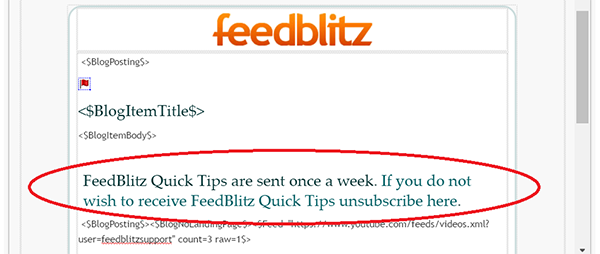
We added this because the Quick Tips Newsletter is a new mailing and we wanted to offer our subscribers a quick way to unsubscribe, if they didn't find the information relevant.. If you plan on adding an additional mailing to your email marketing, this is a great way to do so while causing little inconvenience to your subscribers.
The Advanced Template Editor increases the power and flexibility you have over customizing your email templates, and that is something we highly value here at FeedBlitz Headquarters! We know working with HTML and CSS can take some time, and that is why we recommend doing a majority of your work in the EZ Template Editor. Remember that the EZ Template Editor gives you many choices over the style of your newsletter and ensures your mailings are mobile responsive, use care when making your final adjustments in the ATE to preserve this feature.
If you're ready to dive into the Advanced Template Editor, but still have a few questions, send our support team an email to support@feedblitz.com. You can also chat, check out our Help Forum, or give us a call at 1.877.692.5489. Our Support and Sales Desk is available Monday – Friday from 9 am to 5 pm EST.
Did you find this post useful? Let us know! We enjoy hearing feedback on how we can better serve you. Send an email with your thoughts. Thank you in advance as we look forward to hearing from you!
-•-
Easy enough for a blogger to set up in seconds, powerful enough for sophisticated corporate email campaigns, FeedBlitz is an RSS, Email and Social Automation Tool to take your email marketing to the next level. Visit us online to learn more or start your 30 Day Free Trial!

ليست هناك تعليقات:
إرسال تعليق