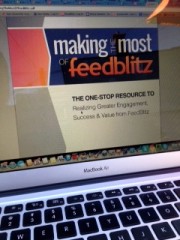 The approach we have historically adopted at FeedBlitz is to keep the subscription form on your site as simple as possible, and for any extra data collection or work (such as CAPTCHAs for anti-spam, custom fields or social media authentication dialogs) to take place on a separate page.
The approach we have historically adopted at FeedBlitz is to keep the subscription form on your site as simple as possible, and for any extra data collection or work (such as CAPTCHAs for anti-spam, custom fields or social media authentication dialogs) to take place on a separate page.
This approach as a couple of benefits. Firstly, your site's layout won't change as either you change elements of your mailing list – adding or removing custom fields, for example – which keeps site maintenance simple. Nor will the form typically need updating to take advantage of any new capabilities FeedBlitz adds.
Secondly, the forms we create use very simple HTML. They are easy to modify, style and lay out on your site. This gives you and your web designer great flexibility without having to worry greatly about breaking the form itself.
Understanding Form Options
Forms are configured using the orange "Form Code" button on your list or autoresponder's main page. By default, a form subscribes the visitor to the associated list, and optionally presents an interstitial page, with your branding, to allow the user to choose how they want to follow you (using email or one of our social media options) and (if necessary) supply custom field data and complete the CAPTCHA anti-spambot test.
Much of the basic form is configurable. For example, if you don't want to allow the user to enter anything but an email address, change that option. If you want to change where the form appears, change it. What you can also do is affect what the form asks people to subscribe to. If you have multiple lists on your site or in your account, you can make the landing page offer all of them to your readers. The scope is controlled by the top right option. When multiple lists are available, the options expand to ask how you want the choices to be presented. Radio buttons and drop downs allow the user to choose exactly one list at a time, which keeps things simple for visitors.
Multiple Lists
Checkboxes, on the other hand, allow multiple lists to be selected in a single interaction. The great thing about telling FeedBlitz to allow the user to choose multiple lists is that the landing page automatically updates itself as you add or remove lists from your account.
You might not want all your lists to appear in this form, though. To stop a list from appearing when it otherwise would, edit the lists settings, and find the privacy option. Making the list "private" stops it from appearing in the public "all lists" form. You can still create and use a subscription form specifically for that list at any time; that always works.
Finally, if you have custom fields, you can tell FeedBlitz which ones you want the form to include (by default, all visible fields will be included). This is great for when you have different fields defined in your account that are for different lists, or when you want to eliminate the submission of custom fields to streamline the subscription process.
We'll be talking more about subscription forms in the coming week, so watch this space. And if you have any questions you'd like answered, drop them in the comments, or on our Facebook page.

ليست هناك تعليقات:
إرسال تعليق