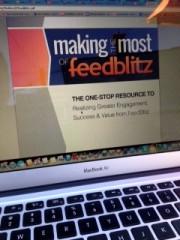 These last few Thursdays we’ve been exploring how to customize your email templates, starting off with the "easy" template editor, and then, if you’re brave, moving up to the ATE – the Advanced Template Editor.
These last few Thursdays we’ve been exploring how to customize your email templates, starting off with the "easy" template editor, and then, if you’re brave, moving up to the ATE – the Advanced Template Editor.
Today we're wrapping things up with a few odds and ends, some FYIs so to speak, when it comes to FeedBlitz’s email templates.
The Auto Template Generator
The auto template generator attempts to build a layout just like your current web site's mobile layout. The auto template generator will then load up the ATE to let you finesse what it builds.
Sometimes this works great – and sometimes, it really doesn't. Preview the template before you save it.
If it doesn't work, switch to the easy template editor and start over. It's much easier to add things in the ATE to a template built with the easy template editor than to try to figure out what to change from a balky automatically generated template.
Template Versioning
Every time you save a template (regardless of the editor used), FeedBlitz keeps the previous version. Prior versions can be found at the foot of the easy and advanced editors.
If something goes horribly wrong, you can pick an old version, preview it, and load it into the relevant editor. The restored version won't be applied to the live system until you save it, so you can load other versions to find the right starting point again. Versioning is automatic.
Understanding and Using Master Templates
A Master Template is one that applies to all your mailing lists except for those with their own template enabled. It is set and cleared using a checkbox on the Advanced Template Editor; there is currently exactly one Master Template per account, if enabled.
Using a Master Template makes it easy to enforce brand consistency across all your lists, and editing it affects all the lists that use it immediately. You don't have to edit the template for each list one by one if they're using the Master.
FeedBlitz uses the following algorithm to determine which template to use for any given mailing:
- If the list has its own template activated, use that.
- If not, and there is an active Master Template, use that.
- If not, use the FeedBlitz default template.
To override a Master Template, simply enable the individual template for the relevant list. That breaks the link to the Master for that list alone. If you later want to revert it back to the master, use the ATE to disable the individual template.
And that’s that! Enjoy the rest of your day, and watch this space for a new series next Thursday.

ليست هناك تعليقات:
إرسال تعليق