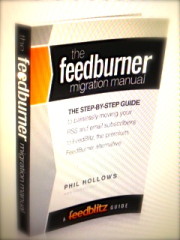 Today's instalment of The FeedBurner Migration Manual is a bit of a doozy – it’s long, but necessary.
Today's instalment of The FeedBurner Migration Manual is a bit of a doozy – it’s long, but necessary.
We’re covering how to migrate your email subscribers, WordPress integration, and what to do if you’re currently using SquareSpace, TypePad or Tumblr (all a bit persnickety), and monetizing mailings.
Also, if you are a podcaster and have iTunes set up to use your FeedBurner feed, you’ll want to take note as well. So, Let’s get started.
Migrate or Import FeedBurner Email Subscribers
If you imported email subscribers already, you can skip this step – you already did it. But it's safe to re-import into an existing list; FeedBlitz de-duplicates.
- Access your FeedBlitz mailing list from the site navigation.
- In the "Subscriber Management" tile, find the import option.
- Select import from FeedBurner.
- Enter your credentials and then pick the FeedBurner feed to import.
- Run the import. Any subscribers added will NOT have to resubscribe.
- Recent pending (not yet activated) email subscribers at FeedBurner will be activated and sent an opt-out note.
If you prefer to work with detailed written instructions for changing RSS feed services from FeedBurner to FeedBlitz, we’ve included detailed instructions below.
WordPress Integration
For many people on the WordPress platform, a few steps are often necessary to make everything work.
1. Disable FeedSmith, FeedDirector or Similar Plugins
These plugins will redirect calls to your blog's native feed to FeedBurner. You don't want that any more, so you should disable these plugins. This includes simple redirection plugins. Do NOT simply replace your FeedBurner URL with your FeedBlitz feed URL – it will not work properly (danger: if you fail to follow this advice, it will appear to work at first, but then you'll notice that your feed isn't updating). Do NOT use Simple Redirect plugins for this task.
2. Download, activate and configure the FeedBlitz FeedSmart Plugin
When you configure the plugin with the FeedBlitz RSS feed URL, make sure that you include the "http://" in the URL you give the FeedBlitz plugin. The URL you add here is your FeedBlitz feed URL, starting http://feeds.feedblitz.com/ – it is NOT the source feed URL from your blog.
If you're a podcaster or have other needs, use the advanced options in the plugin to control redirects more accurately. Read this post for more about FeedSmart's advanced options.
3. Disable Feed Redirection in Your Theme
Some themes have support for FeedBurner feeds. Do NOT be tempted to simply replace your FeedBurner feed information in these settings with your FeedBlitz feed information; it won't work. Make sure that any FeedBurner feed redirect fields (such as appear in the popular Genesis and Thesis themes) are empty and disabled. Do not simply replace FeedBurner URLs with the corresponding FeedBlitz feed URL; it probably won't work.
4. Disable Feed Caching in Your Cache Plugins
If you have a cache plugin, disable caching for feeds. If you have W3 Total Cache, the setting you need is on the Page Cache option. If you're using WP Super Cache, go to the "Advanced" tab, scroll down to the "Accepted Filenames and Rejected URIs" section, and check ON the "Feeds (is_feed)" option.
CNAME, SquareSpace, TypePad and Tumblr
SquareSpace, TypePad and Tumblr do not currently offer the kind of flexibility necessary to redirect their original feeds to FeedBlitz. Don't panic, though! You can get there from here, using an approach called setting up a CNAME alias.
You will need access to your domain name (DNS) settings. You must have your site accessible via your own domain for this to work. SquareSpace, Tumblr and TypePad allow you to set up your own domains; follow their instructions on how to do it if you haven't already done so.
IMPORTANT: If you are not careful, getting a DNS setting wrong can cause your site to disappear from the Internet until you fix it. If you're at all unsure about changing DNS entries after reading the instructions below, contact your hosting service's support function (not FeedBlitz's support team) for help.
The process is this:
1) Set up a CNAME DNS entry just for your RSS feeds e.g. feeds.mysite.com (where you replace "mysite.com" with your actual domain)
a. Do NOT set up a CNAME for "www" or any other subdomain currently in use, unless:
b. You already have "feeds.mysite.com" in use at FeedBurner, in which case use that and skip this step.
2) Map that CNAME entry to feeds.feedblitz.com so that FeedBlitz serves URLs on that domain.
a. If you already have "feeds.mysite.com" in use at FeedBurner, you're done once you do this! Almost everyone on your FeedBurner feed will be moved over automatically, and so you can now skip to (6) below to get FeedBurner ready for FeedBlitz to migrate anyone subscribing directly to your FeedBurner feed URL.
3) Look at your FeedBlitz RSS feed URL, it will be feeds.feedblitz.com/something – where "something" will be a path specific to you, and is how your feed is found.
4) Once the CNAME is working, you can access your feed via feeds.mysite.com/something (where, again, you make the appropriate substitutions for "mysite.com" and "something");
5) Then, on your blogging platform, find the location where it says you can use alternate feed URL, or redirect to FeedBurner. Enter the URL for your feed from step (4).
6) Change the original feed URL in FeedBurner to be the CNAME url you tested in step (4).
7) TypePad: Do NOT disable feed redirection to FeedBurner if you have it enabled for now.
What you end up with is:
- FeedBurner being powered by FeedBlitz; and
- New RSS subscribers subscribing to the URL in (4) on your domain.
This means you control all new RSS subscribers going forward. Some platforms (e.g. Tumblr) will redirect feed readers on the native URL to the new one, which is great; some (SquareSpace, TypePad) don't. For those that don't, FeedBlitz will be unable to count people subscribing to your RSS feed on your blog system's native domain. But we can track everyone on your FeedBurner feed, and we can get them to resubscribe once that happens.
iTunes: Updating Your Podcast
If you are a podcaster and have iTunes set up to use your FeedBurner feed, do NOT change any settings in iTunes and do NOT resubmit your podcast to Apple.
- Do NOT resubmit your podcast to iTunes.
- Make sure that FeedBlitz "AutoCast" is enabled on the FeedBlitz feed's "Settings" page.
- Make sure that you have the "New podcast feed URL" set on and pointing
- to your podcast's original feed on your site.
- WordPress users: Make sure you have the latest version FeedBlitz's
- FeedSmart plugin installed, and make sure that your podcast feed category is properly redirecting to the FeedBlitz version of your podcast feed, and not redirecting to your main blog's RSS feed if different.
- All platforms: Make sure that your FeedBurner podcast feed is using the FeedBlitz version of your podcast feed.
When this is all set up correctly, here's what happens:
- iTunes fetches your FeedBurner podcast feed as per normal.
- It sees the "New URL" element, and over the next 48 hours or so should automatically update to follow the new source, which will be your podcast feed on your site.
- FeedBlitz serves the new podcast feed because you have your feed redirecting to FeedBlitz to be served by FeedBlitz.
- All links and tracking added by your podcast app / service will work, because FeedBlitz will pass download and click information to your tracking service automatically via a redirect.
So you don't need to (and you should not) touch iTunes at all. As long as:
- Your FeedBlitz feed is your podcast feed, and
- Your podcast URL is redirecting to the correct FeedBlitz feed, and
- You've set up the "New URL" field in FeedBlitz,
iTunes will sort itself out over a few days. Read more about FeedBlitz's podcasting capabilities here.
Verification: Check it is Working
You can use the test buttons on your feed's "Integration Guide" to verify you have all the moving parts set up correctly, as follows:
- The FeedBlitz equivalent of your FeedBurner feed
- If you selected the option, the FeedBlitz equivalent of your FeedBurner mailing list
- FeedBlitz should serve feeds accessed via the feed URL on your own domain
- FeedBurner should be serving your FeedBlitz feed (if it isn't, try resyncing in FeedBurner's Troubleshootize tab, and then see what it shows you when you view the feed at the FeedBurner site).
If you use a feed reader, and you're subscribing to your blog's original feed, you should see it update with the FeedBlitz version of your posts (you should see the social sharing icons, embedded comments and recent posts, none of which FeedBurner delivered).
FeedBurner should now be (indirectly) pulling your FeedBlitz feed and serving it to subscribers who are subscribed directly to your FeedBurner feed URL.
After a day or so, the FeedBlitz circulation counts will rise, and FeedBurner's should fall (especially if you have migrated your email subscribers over as well). This shows that the changes you made are working and subscribers are automatically transferring over. If not, see the Troubleshooting section later in this document.
Remember, you want all feed readers accessing the feed on your domain, not the FeedBurner feed URL directly, and not the FeedBlitz one either. This gives you future flexibility and means that you don't have to go through all this work again if you choose to stop using FeedBlitz at some point in the future.
About Your New FeedBlitz Feed and Mailing List
Subscriber Counts
FeedBlitz updates RSS feed subscriber counts overnight (US Eastern Time). Feeds will therefore show 0 subscribers on the day they're created until the system has the chance to update the metrics. This is expected behavior; don't fret when your RSS feed shows zero when you create it at first!
Secondly, remember that FeedBlitz will need a complete day of data collection to see all your feed traffic. So if you create your feed and link it up to your blog at 2pm eastern, FeedBlitz will only have seen 10 hours of traffic when it calculates the feed's circulation – which will of course be less than the full day's traffic that FeedBurner sees. So understand that your RSS subscriber counts at FeedBlitz on the day after you create the feed will only represent a partial day, and will therefore be lower than FeedBurner that day. The next day will be a much more accurate, apples-to-apples comparison.
Email subscribers are updated once the email subscriber import completes. It will probably be a little less than what you're used to in FeedBurner, because FeedBlitz only counts active subscribers. FeedBurner, on the other hand, counts subscribers pending activation to the total. That's somewhat misleading, since pending subscribers are not sent your blog's updates. They haven't finished the dual opt-in process and are not your subscribers yet.
Monetizing Mailings
If you did not enable ads in your RSS feed, but you do want to monetize your mailings, FeedBlitz also offers an email-only revenue-share ad program for premium publishers in our email service. It is enabled by going to My Account | Ad Revenue Share | Ads You Allow in Mailings.
If you did enable ads in your RSS feed, they will override your email settings. FeedBlitz won't put both RSS and email ads into a mailing; it will pick RSS ads if they're already there. If you don't enable RSS ads, you can make money in your emails only with the option highlighted above. The same terms apply; payments are made 45 days after your accrued earnings exceed $25 at month- end.

ليست هناك تعليقات:
إرسال تعليق