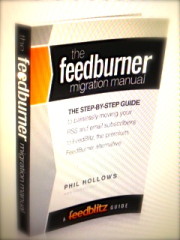
In this week’s chapter of the FeedBurner Migration Manual, we take the final steps toward successful set up of your FeedBlitz email delivery system.
If you created a mailing list or imported email subscribers from FeedBurner, you will see “Email Subscription Form” and a “Get Your Email Subscription Form>>” button at the foot of the integration instructions page.
Once you have successfully verified that your source feed is properly redirecting and that FeedBurner itself is redirected as well, click this button to go to the next step. (If you did not import email subscribers or set up a list, the button at the foot of the page will take you to the FeedBlitz site dashboard instead).
Your FeedBlitz emails will go out about the same time as they did at FeedBurner, and look pretty similar (you can change both of these settings later).
Configuring FeedBlitz Email Signup
Clicking the button at the foot of the feed integration page takes you to the FeedBlitz email subscription form generator. The top of the page that appears will be similar to this one:
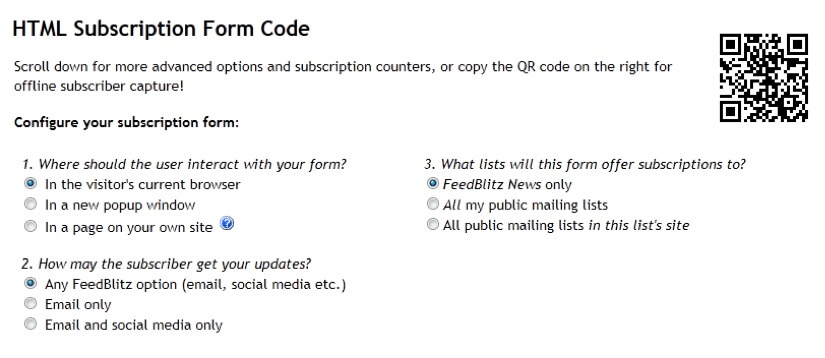
You can use the QR code for printed and other off-line collateral (right click it to download the QR code to your computer, or to copy it to the clipboard).
Changing the selections here modifies the form that is shown to new subscribers. If you're only migrating a single feed from FeedBurner, option (3) won't apply, as it sets up the form to allow multiple subscriptions to be offered at once. Like everything else, you can come back and change settings later.
• If you want the simplest version of the form, choose "Email only" in option (2).
• If you're in a hurry, leave the settings at the default values for now.
The page also generates a link to a hosted version of the form that you can use like any other link online. Copy and paste it for use in email signatures, icons in your site's sidebar, etc.
Below the link is the HTML code needed to place a subscription form on your site. Copy it all. Paste it into a text widget (WordPress users); an HTML / Text / Script gadget (Blogger), or whatever form of template editing your platform allows when adding an HTML snippet to your site.

You can also use this code in third party plugins; for example we at FeedBlitz use PopupDomination for our popup manager on our WordPress site. If you do have any issues with a popup or email subscription widget, please let us know at support.
Test that the form works on your site, especially if you have edited it for any reason. Once you have the form in place and it tests OK, visitors will now be opted in to your FeedBlitz list. FYI, if new subscribers don't verify after three days, FeedBlitz will automatically remind them.
Scrolling down will show some of the more advanced options now available to you in FeedBlitz. If you're in a hurry, skip them for now.
If you haven't already done so, it's now time to disable FeedBurner's email services to avoid mailing subscribers twice (once from FeedBlitz, once from FeedBurner).
Disabling FeedBurner's Email Delivery Services
If you set up an email list and imported/are importing your email subscribers as part of the migration, your email list here at FeedBlitz is created in an active state. In other words, it will mail readers on the selected schedule, which will be about the same as your FeedBurner mailing schedule. To avoid mailing email subscribers twice, log in to FeedBurner and disable email subscriptions. Here's how:
1. Log in to feedburner.google.com.
2. Click the publicize tab.
3. Click "Email Subscriptions" in the left margin. 4. Scroll down.
5. Click deactivate.
See the screenshots from the FeedBurner web site below to find these settings.
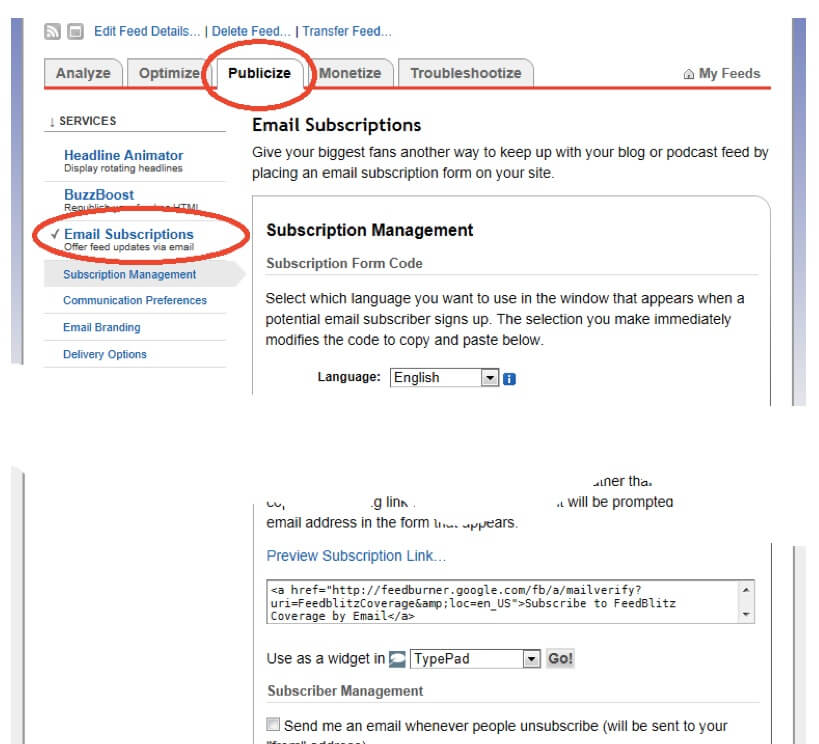
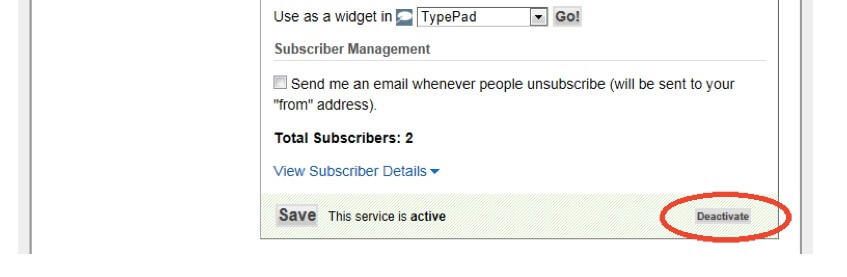
Update Third Party Services
At this point, you're pretty much done on the integration basis! It's now time to wrap up any remaining loose ends.
Check that any third party services you use on your blog and other social media outlets are correctly using the feed URL on your site, which FeedBlitz is now serving. Examples might include Networked Blogs, TwitterFeed, FriendFeed, iTunes and more. You might need to re-add your site to third party services to have them rediscover the correct feed URL to use.
Once that's done, FeedBurner's circulation counts should reflect only those readers directly subscribing to the FeedBurner URL – everyone else should be getting the FeedBlitz feed directly from you.
Circulation counts are calculated daily by both FeedBlitz and FeedBurner, so give them at least 24-48 hours to settle in after you make any significant changes to third party services.
If you see your feed circulation drop but the feed itself is fine, check which aggregator is missing from the relevant day using the RSS reports. That will tell you what is not checking the feed, at which point you'll be able to update it. Remember, RSS feed metrics are a daily calculation, so the results of your change might not show up the day after, depending on the time of day you make the change and how often the relevant service checks the feed.
iTunes publishers: Watch this space – in a later segment we'll be addressing the iTunes steps required to ensure proper service continuity.

ليست هناك تعليقات:
إرسال تعليق