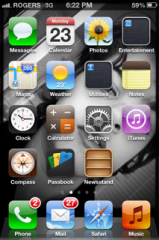 We’re a Mac loving household.
We’re a Mac loving household.
My husband and I both have iPhones, and we have both a ridiculously large PowerBook, as well as a travel friendly MacBook Air in the house.
Of course, my 14 year old son has an Android. The little rebel.
But I digress. Having just upgraded to the 4S over the summer, I'll admit I have yet to try Siri.
It's not like I have an aversion to Mac's dulcet toned, mobile personal assistant – but I'm what you call a 'late adopter' – I shy away from the latest geegaws, until the time arises where, in desperation, I have to try them. I'm pretty sure I didn't use my GPS on my old iPhone until I got lost walking around Chicago last December!
What's the old line…necessity's the mother of invention…? In my case, necessity's the mother of "Ok, ok, I'll try it!!!"
That's why I was excited to stumble upon a recent OpenForum article. Written by Leander Kahney, the editor and publisher of CultofMac.Com – 10 Siri Tricks To Help You Be Your Most Productive Self promises to turn all us luddites and late adopters out there into Siri using fanatics.
I decided to choose a random four Siri tips to feature here. Make sure you head over and read the whole article for the rest.
Four Tips for Siri Fandom
1. Use Raise to Speak
Oh, this is a great one! If, like me, you're concerned about looking like a dork, walking around downtown, all alone, having a conversation with your cell phone, Raise to Speak is for you.
When Raise to Speak is set up, Siri launches when you put the phone to your ear (but are NOT making a call) – and Siri's voice comes out of the earpiece, not the speaker. Kahney helpfully provides the steps to set this up: Go to Settings > General > Siri and scroll to the bottom. There you'll see the "Raise to Speak" button, which you can switch to “on.”
2. Personalize Your Contacts
This is a cool feature. You can literally tell who your important contacts are. Like "Mary is my wife" or "Sam is my son". You can also add labels like 'boss' or 'lawyer' – and easy way to send a quick text if you're driving, and running late for a meeting.
3. Short Message Service
Speaking of texts, I hate talking on the phone, and I'll almost never answer if it rings, because those who know me well, know I prefer to communicate via text. Instead of saying "send text" – which will prompt Siri to ask you questions about the text's content and destination – use the code words 'tell' or 'text'. "Tell (or text) my mom I'll be late for dinner" tells Siri everything she needs to know – to send a text, to your mom, about being late for dinner. Bingo!
4. Don't Give Up!
This might be the most important one. According to Apple, Siri gets better the more you use it. She 'gets to know you', whether your accent or speech patterns. You can check for any words Siri misunderstood, by checking your speech box. Misheard words will be underlined in blue. Siri might need a little training, but Kahney shares that in his experience, taking a little time to train Siri, really pays off in the long run.
So, there you go. There are six more great tips in the original article. Check them out, and you'll be a Siri pro in no time.

ليست هناك تعليقات:
إرسال تعليق