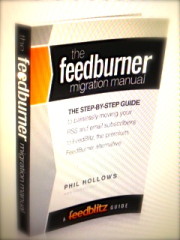 In today’s instalment of The FeedBurner Migration Manual, we look at part two of setting up your email delivery system, including migrating multiple FeedBurner feeds.
In today’s instalment of The FeedBurner Migration Manual, we look at part two of setting up your email delivery system, including migrating multiple FeedBurner feeds.
If you have more than one FeedBurner feed, and it is for a different web site you manage, you can simply repeat the process outlined in this section.
FeedBurner Migration
Go to your main dashboard, click "Add Site" and continue. Remember, you can have multiple feeds in a single FeedBlitz account – there's no need to create a new FeedBlitz account just to manage your feeds for a different site.
If you have multiple FeedBurner feeds which relate to the same blog, such as category feeds, you can add them to the existing FeedBlitz site. Click onto the site dashboard for the site you just created, then click "New Feed" and then the "FeedBurner Migration Wizard" – this will step you through the screens you're already familiar with, but add the feed and list to the current FeedBlitz site instead of creating a new one. You will create parallel versions of your FeedBurner feeds at FeedBlitz.
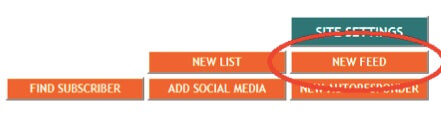
If you add more feeds, don't forget to update your redirection mechanism (such as the FeedBlitz FeedSmart plugin or your .htaccess file) to correctly send inbound visitors to your new FeedBlitz RSS feed
Merging Multiple FeedBurner Feeds or Mailing Lists
If you want to merge email subscribers from multiple feeds at FeedBurner into a single email list at FeedBlitz, do NOT use the "Add Feed" or "New List" buttons.
Instead, select the mailing list you just created by clicking its envelope icon. On the page that appears, scroll down until the "Subscriber Management" tile comes into view; click the import link (highlighted below) and then choose FeedBurner import. FeedBlitz will de-duplicate imports when importing into to a FeedBlitz list – no subscriber will be added to the same list twice, so it is safe to repeatedly re-import into the same list if you have to.
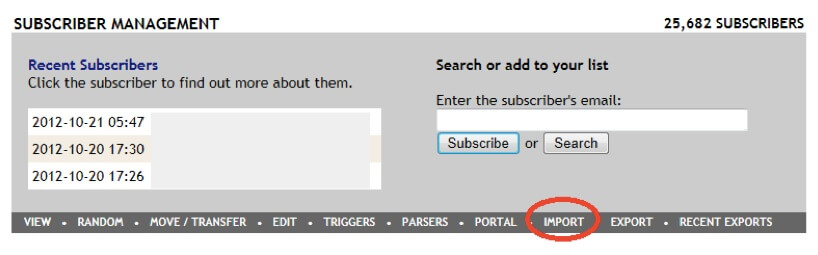 If you have multiple RSS feeds at FeedBurner but want to merge them into one FeedBlitz feed, all you have to do after you've successfully merged and integrated the first FeedBurner feed is to update the others that you want to merge in with the first feed's original feed URL. They'll then pick up content from the same FeedBurner feed, and redirect RSS subscribers to join the correct feed when the FeedBlitz migration message feature is enabled.
If you have multiple RSS feeds at FeedBurner but want to merge them into one FeedBlitz feed, all you have to do after you've successfully merged and integrated the first FeedBurner feed is to update the others that you want to merge in with the first feed's original feed URL. They'll then pick up content from the same FeedBurner feed, and redirect RSS subscribers to join the correct feed when the FeedBlitz migration message feature is enabled.
Detailed Feed Integration and Migration Tips
If you used a web designer or other third party to create and manage your site you might want to have them take care of this part. Again if you get stuck, don't forget you can contact our support team for assistance.
Remember, the goal here is to have RSS subscribers subscribe to a feed URL on your domain, and then have FeedBlitz serve that URL on your behalf, giving you control over your subscribers.
You will need your original feed URL created by your blog is the URL in your RSS feed's settings page at FeedBlitz, or the "Original Feed" URL at FeedBurner. To access (and optionally change) it in FeedBlitz, pick your feed from the navigation, then click the settings button.
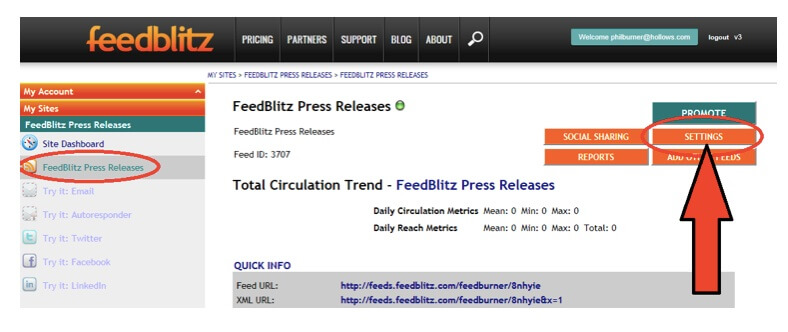 On the page that appears, the highlighted field contains the original feed URL:
On the page that appears, the highlighted field contains the original feed URL:
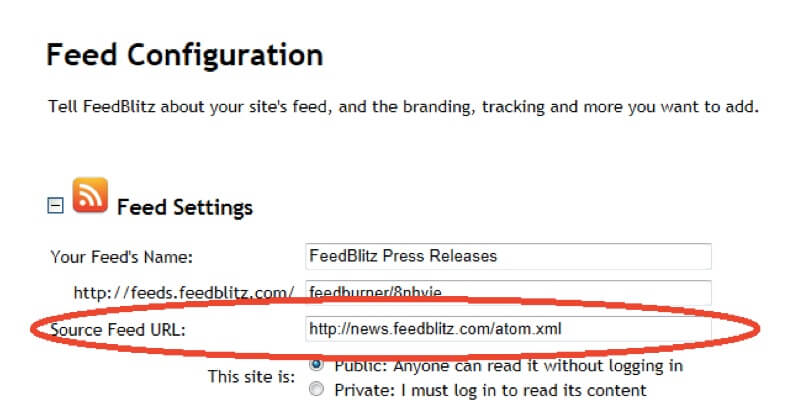 This is the URL that needs to be in your site's autodiscovery metadata. You do NOT want a FeedBurner or FeedBlitz URL to be in the autodiscovery – here's why: http://www.feedblitz.com/one-thing-to-do-to-get-your-rss-right
This is the URL that needs to be in your site's autodiscovery metadata. You do NOT want a FeedBurner or FeedBlitz URL to be in the autodiscovery – here's why: http://www.feedblitz.com/one-thing-to-do-to-get-your-rss-right
What you MUST now do is tell your site/blog to redirect traffic from its native URL to your new FeedBlitz feed. So readers access your feed URL on your site, but are sent to FeedBlitz to access it.
The easy way to do this is to go back to your FeedBlitz feed's main landing page, scroll down to the foot of the "Quick Info" tile, and click the "Integration Guide" link there. You'll be sent to the integration page for your site. This is especially useful if you migrate your site to a different platform (say from Blogger to WordPress) after you performed the initial migration out of FeedBurner.
Don't forget to check your site's design once you've made your changes. If you have an RSS icon graphic in a sidebar, footer or header, make sure that it does NOT refer to FeedBurner (or FeedBlitz!). It should refer to your blog's original feed, which the redirection techniques above should then properly handle.
If you can't get it to work, or your feed stops updating, or you get repeated posts or other oddness after you implement the redirection on your site, contact FeedBlitz tech support for help at support@feedblitz.com.

ليست هناك تعليقات:
إرسال تعليق